
FIRST
We send the original file to print as a grayscale PDF through USB connection. The color of the original is determined by which color drum is inside the risograph.
PLEASE NOTE: Sending an original through USB is only one way of printing. All risographs are designed with a scan function like photocopiers.
SECOND
The risograph internally creates a master of the original and wraps it around an ink-filled drum.
PLEASE NOTE: Our specific risograph can only print one color at-a-time, and a new master must be made for each color layer.
THIRD
Paper is fed through as the drum spins at high speed. As a result, ink is pushed through the master and absorbed onto the paper. This is repeated for each color layer.

WHAT'S RISOGRAPHY?
ree·sow·grəfi
Risography (a.k.a. riso) is the intersection of art and technology, both an aesthetic and a stencil-based printing process reminiscent of photocopying and traditional printmaking.
MS. REGISTRATION
SCREENING + IMAGE EFFECTS
AM / FM SCREENING
Screening is the process of converting an original into a printed image composed of individual dots to simulate tone. There are two types of screening options suitable for risograph printing: AM and FM screening.
AM SCREENING (HALFTONE)
Dots are placed in a consistent pattern at varying sizes and screen angles to avoid screen clash and moirés. The dots create the illusion of a continuous-tone image. This method is suitable for photography, duotone and tritone images, and faux CMYK.
FM SCREENING (GRAINTOUCH)
Dots of the same size are sporadically placed, in varying concentrations, to simulate a continuous-tone image.
PLEASE NOTE: Projects are generally printed in grain touch unless specified otherwise.
IMAGE EFFECTS
MONOTONE, DUOTONE, TRITONE & FAUX CMYK
There are many ways to experiment with photography and analog and digital projects to produce experimental results.
MONOTONE, DUOTONE AND TRITONE
Monotones are grayscale images printed with a single ink color. Duotones and tritones are printed with two and three ink colors.
FAUX CMYK
A printing technique that simulates full-color printing (CMYK) by replacing CMYK with Aqua, Fluor. Pink, Yellow and Black. Other colors can be substituted to produce unique effects.
PAPER
OUR PAPER SELECTION
We offer a variety of recycled and FSC certified paper options; plus, in-house finishing services for projects that require trimming, binding, etc. Here are some things to keep in mind when planning to print:
Risographs can only print on uncoated paper because the plant-based ink composition cannot be fixed, rather it is absorbed.
Because risographs cannot print edge-to-edge, the maximum printable area is 8.25in by 13.75in. However, we offer trimming services for full-bleed projects. Also, our risograph can accept paper weights from 20lb bond up to 110lb cover.
PLEASE NOTE: Paper color will play a role in overprinting. For example, fluorescent pink ink when printed on blue paper looks purple.
LIGHT WEIGHT
Most suitable for flyers, folded or rolled items, zines, brochures, etc. We consider light weight paper to be 75 - 120 GSM (bond/text).
MEDIUM WEIGHT
Most suitable for art prints, cards, brochures, invitations, letter heads, menus, price tags, etc. We consider medium weight paper to be 148 - 216 GSM (cover/vellum/bristol).
HEAVY WEIGHT
Most suitable for art prints, posters, cards, brochures, invitations, awards, letter heads, menus, price tags, etc. We consider heavy weight paper to be 244 - 297 GSM (cover/index).
PLEASE NOTE: We are happy to source paper stock outside our in-house selection, if requested. Please be aware this will increase completion time and costs depending on the paper type and supplier.

PRINT W/ US
YOUR IDEAS LOOK BETTER ON PAPER
Let's be real, print is never going out of style. And by choosing to print with us, you're lessening your carbon footprint. See what the hype is all about!
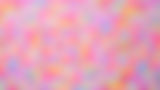
IMPERFECTIONS
PERFECTLY IMPERFECT
Risograph printing is imperfect and unpredictable. The stencil-based printing process can produce unique characteristics such as smudging, uneven ink coverage, misregistration, and tire/roller marks, as a result of multiple passes through the printer.
SMUDGING
The printing process is heatless, which means the plant-based ink cannot be fixed to paper, rather it is absorbed. Similarly to newspapers, the ink can smudge when touched.
UNEVEN INK COVERAGE
Part of the ink drum is constructed of an aluminum screen with tiny holes. Print quality can be affected by ink becoming trapped in the holes. This is common when printing large blocks of color.
MISREGISTRATION
Our specific risograph can only print with one drum at a time, so drums must be manually swapped out for a different ink color. For multi-color projects, paper will get passed through the risograph multiple times, which can result in varying levels of misregistration.
TIRE/ROLLER MARKS
Risographs utilize various tires and rollers that pick up the paper and feed it through the machine. Over-saturated areas of ink can transfer onto the rollers and back onto the paper.
BLACK | PMS BLACK U
AQUA | PMS 637 U
YELLOW | PMS YELLOW U
FLUORESCENT ORANGE | PMS 805 U
FLUORESCENT PINK | PMS 806 U
INK
COLOR SPACE
SPOT COLORS FOR FILE SET-UP
Although there is not an exact color space designated for risograph printing, spot colors (or Pantone Matching System/PMS) closely resemble risograph inks and better display overprinting effects during file set-up. This method makes it easier to color separate files for print. More info regarding spot colors can be read on stencil.wiki/colors. For more information on file separation, download our file set-up guide.
OUR INK COLORS
The hype surrounding risograph is best attributed to its vibrant and vegan ink spectrum. The plant-based ink formulation comes in a variety of spot colors (even fluorescents that glow when exposed to ultraviolet light!). We offer black, aqua, yellow, fluorescent orange, and fluorescent pink ink.
All inks can be overprinted to produce different color combinations. However, it’s important to understand the relationship between colors when overprinting. Color theory is a great resource for overprinting and serves as our guide for mixing colors.
The ink colors we offer harmoniously work together and when used in substitution for primaries, create secondary and tertiary combinations.
TINTS
Lighter tints of colors, secondaries and tertiaries can be achieved by using different tints (opacities) of grey during file set-up.
SHADES
Shades of colors, secondaries and tertiaries can be achieved by adding different tints (opacities) of black ink as a final layer. Black is typically printed last and adds depth to photographs and illustrations.
FILE SET-UP
COLOR SEPARATIONS
There are a variety of ways to prepare a document for print depending on the desired print outcome and what program you’re working in.
ADOBE PHOTOSHOP
For photographic output, images can be printed in monotone, duotone, tritone, or faux CMYK.
To simulate Faux CMYK, your document must be in CMYK mode. To check what mode your document is in, select Image > Mode > CMYK. Then, select Window > Channels to open the Channel window. Select Split Channels from the Channels Menu (top right). Now, each channel has been made into a grayscale file. Select File > Save As and rename each file as follows: firstname_lastname_channelcolor
Change the Format to Photoshop PDF (pdf). Next, Select Save and change the Adobe PDF Preset to High Quality Print. Make sure that Preserve Photoshop Editing Capabilities is checked. Then select Save PDF. Repeat for each file. Now you’re ready to print!
To create a monotone, duotone or tritone, your document must be in Greyscale mode. Select Image > Mode > Greyscale. When asked to discard color information, select Discard. Then select Image > Mode > Duotone (even if you want tritone or monotone). Select the Type dropdown arrow to select your desired mode. Next, Select each swatch to change it to the correct spot color. Select Color Libraries and change the Color Books dropdown to Pantone+ Solid Uncoated. Select the correct PMS approximation for each ink. Now, you can adjust the Curves of each ink by selecting the graph next to it. For more information regarding the Curves tool, click here.
Select Okay when finished. Next, select Image > Mode > Multichannel > Flatten to change your image into channels with your chosen spot color(s). Next, select Window > Channels to open the Channel window. Select Split Channels from the Channels Menu (top right). Each channel has been made into a grayscale file. Select File > Save As and rename each file as follows: firstname_lastname_channelcolor
Change the Format to Photoshop PDF (pdf). Next, select Save and change the Adobe PDF Preset to High Quality Print. Make sure that Preserve Photoshop Editing Capabilities is checked. Then select Save PDF. Repeat for each file. Now you’re ready to print!
ADOBE ILLUSTRATOR
From the start, we recommend working with spot colors (PMS) as opposed to process colors. This method better displays overprinting and makes it easier to color separate for print. We’ve created a swatch group you can download here.
To add spot colors (PMS) to your toolbar, choose Swatches > Swatch Libraries Menu > Color Books > Pantone+ Solid Uncoated. In the search bar, individually lookup each PMS approximation and add it to your Swatches panel.
If you’ve already created your document in process colors, you can easily change your artwork to spot colors. First, follow the steps above on adding spot color swatches to your Swatches panel. Next, select all of your artwork and choose Edit > Edit Colors > Recolor Artwork > Advanced Options (bottom right). The Recolor Artwork dialog box will open. Use the Assign tab to control how artwork is recolored. Under Current Colors, double click the New color box to the right of the current color you want to replace. Select Swatches and pick a spot color from the Color Group. Repeat for each spot color. For more information regarding the Recoloring Artwork tool, click here.
Once your artwork is set to spot colors, choose View > Overprint Preview. Then, select Window > Separations Preview. In the Separations Preview dialog box select Overprint Preview and Show Used Spot Colors Only. Keep the black channel if you’re printing with black ink; otherwise, deselect the CMYK channels by clicking on them. Last but not least, choose File > Save As
Rename your file as follows:
firstname_lastname.pdf
Change the Format to Adobe PDF (pdf) and Select Save. Change the Adobe PDF Preset to High Quality Print. Make sure that Preserve Illustrator Editing Capabilities is checked. Then select Save PDF. Now, you’re ready to print!
HOW DOES IT WORK?
A risograph uses consumables such as plant-based ink and polyester resin film (called masters or stencils) to create a positive copy of an exposed original through a heatless emulsion process. Once a master is made, it can be easily duplicated at speeds up to 150 pages per minute.
PROCESS
PAPER
OUR PAPER SELECTION
We offer a variety of recycled and FSC certified paper options; plus, in-house finishing services for projects that require trimming, binding, etc. Here are some things to keep in mind when planning to print:
Risographs can only print on uncoated paper because the plant-based ink composition cannot be fixed, rather it is absorbed.
Because risographs cannot print edge-to-edge, the maximum printable area is 8.25in by 13.75in. However, we offer trimming services for full-bleed projects. Also, our risograph can accept paper weights from 20lb bond up to 110lb cover.